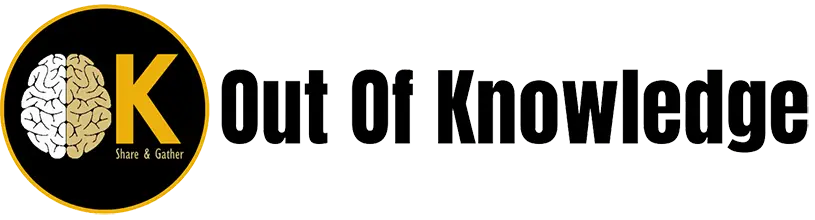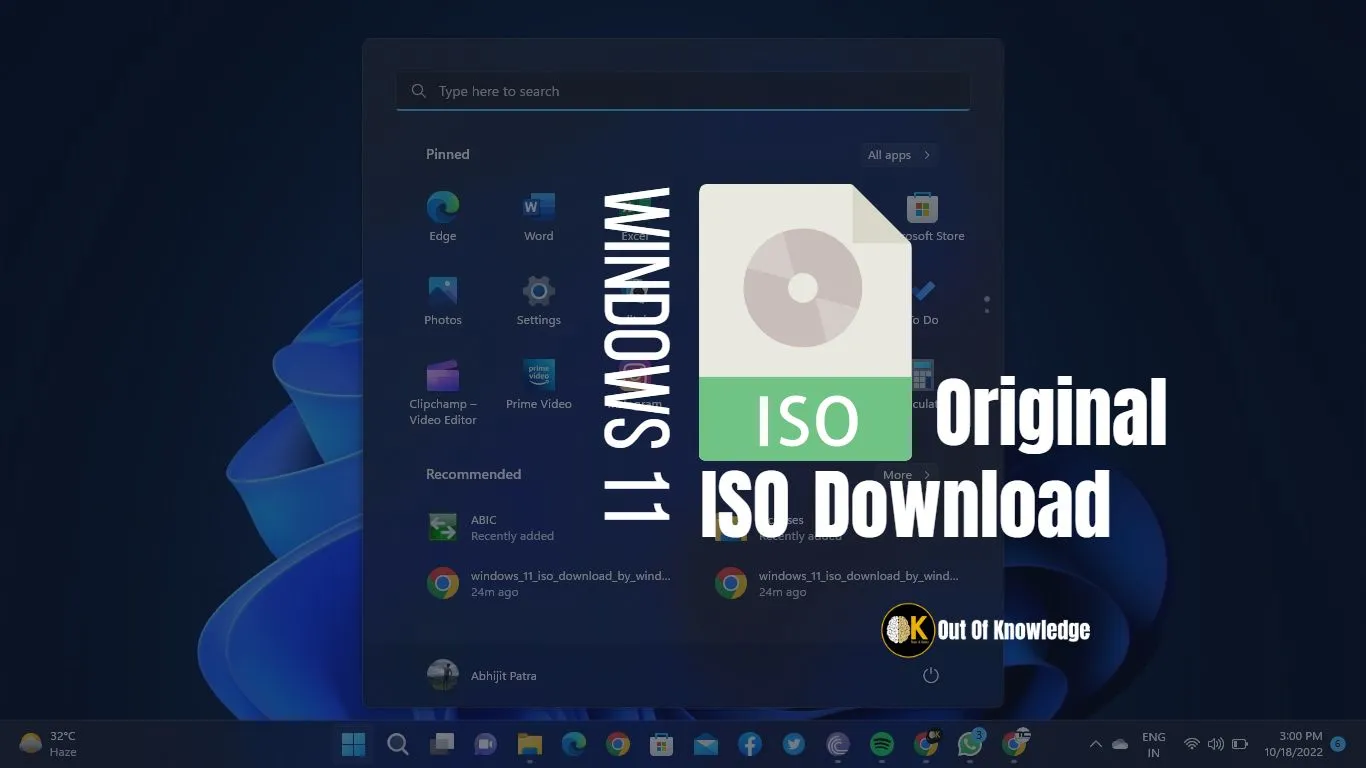Do you want to install Microsoft latest operating system Windows 11 on your computer or upgrade your old Windows? Then the first thing you need that is ISO file of Windows 11. If you search on internet, you will find so many links of the concerned site. But the main problem is these are not Genuine or virus and malware effected. After installing these OS your computer may be at risk.
Then what is the solution? we will discuss about them step by step in details so that you can download Windows 11 ISO file easily from Microsoft’s original website.
ISO direct download process
- Open Microsoft Official Windows 11 Download Page. Click Here
- Scroll the page to “Download Windows 11 Disk Image (ISO)” and click the dropdown list to select the Windows 11 edition as below.
- Select Windows 11 (multi-edition ISO) and click on download button.
- Click on drop down list to select language as below.
- Select your prefer language ( English United States) and click on confirm button.
- Click on ” 64-bit Download” button.
- Make sure your download is starting as below.
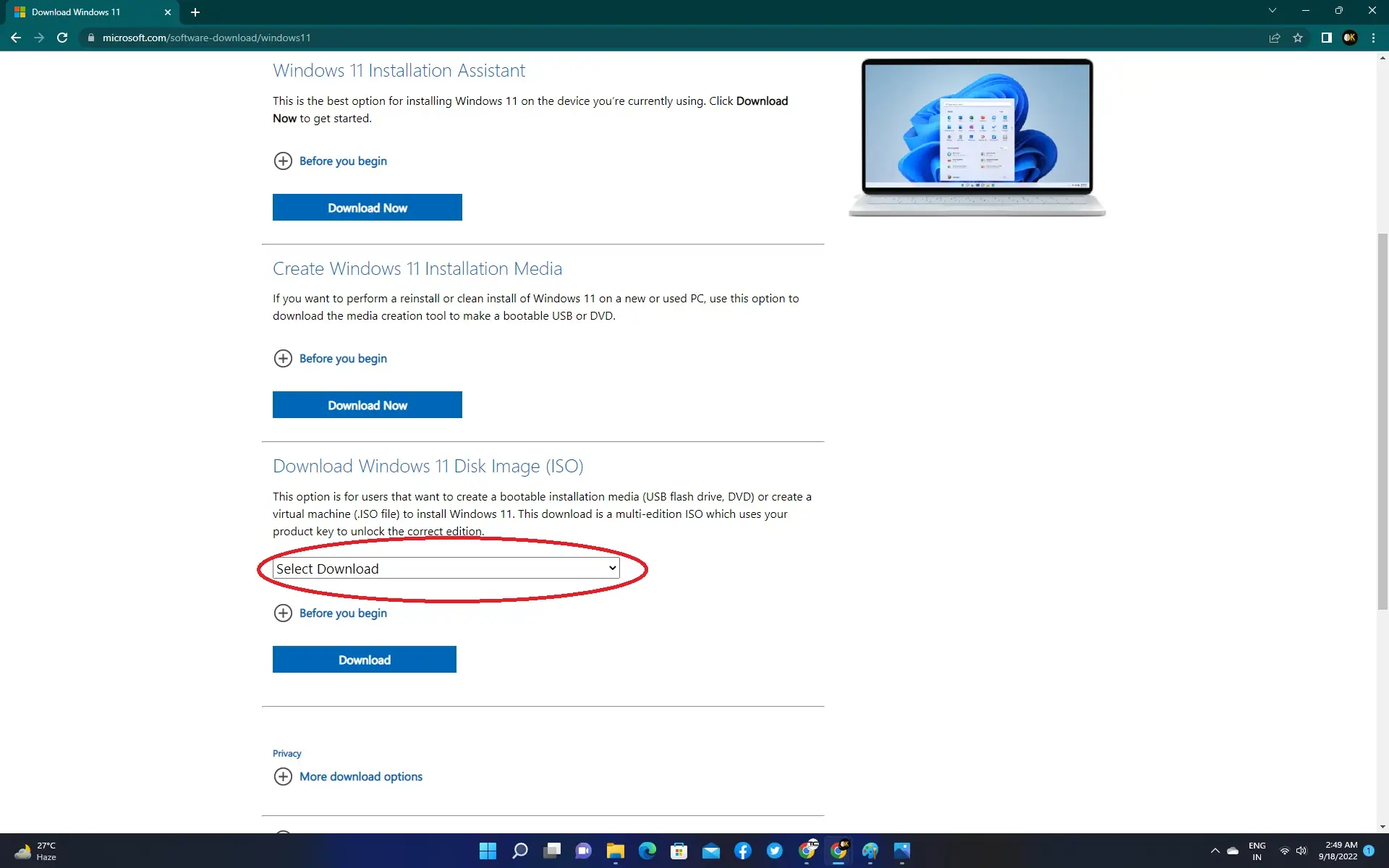
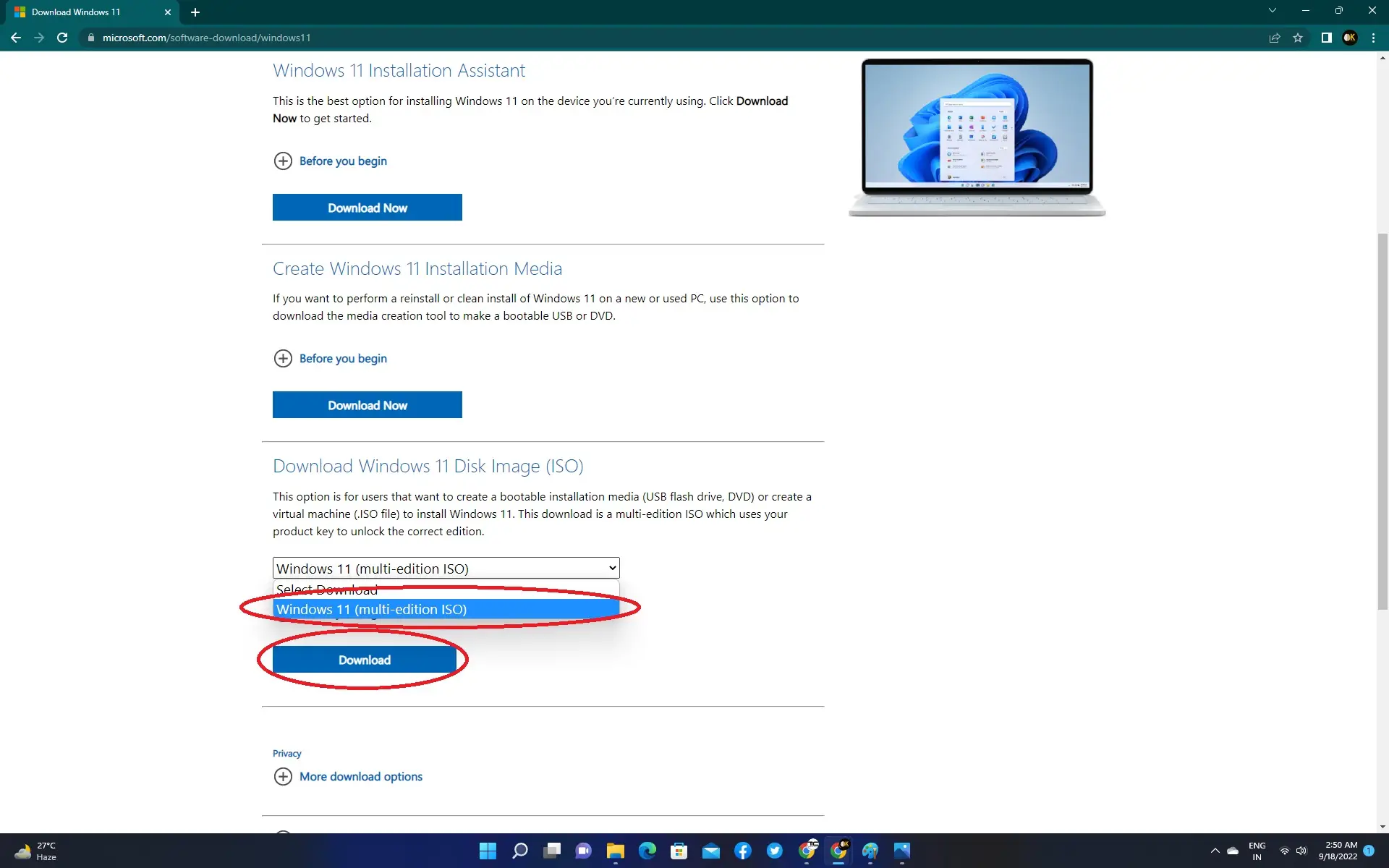
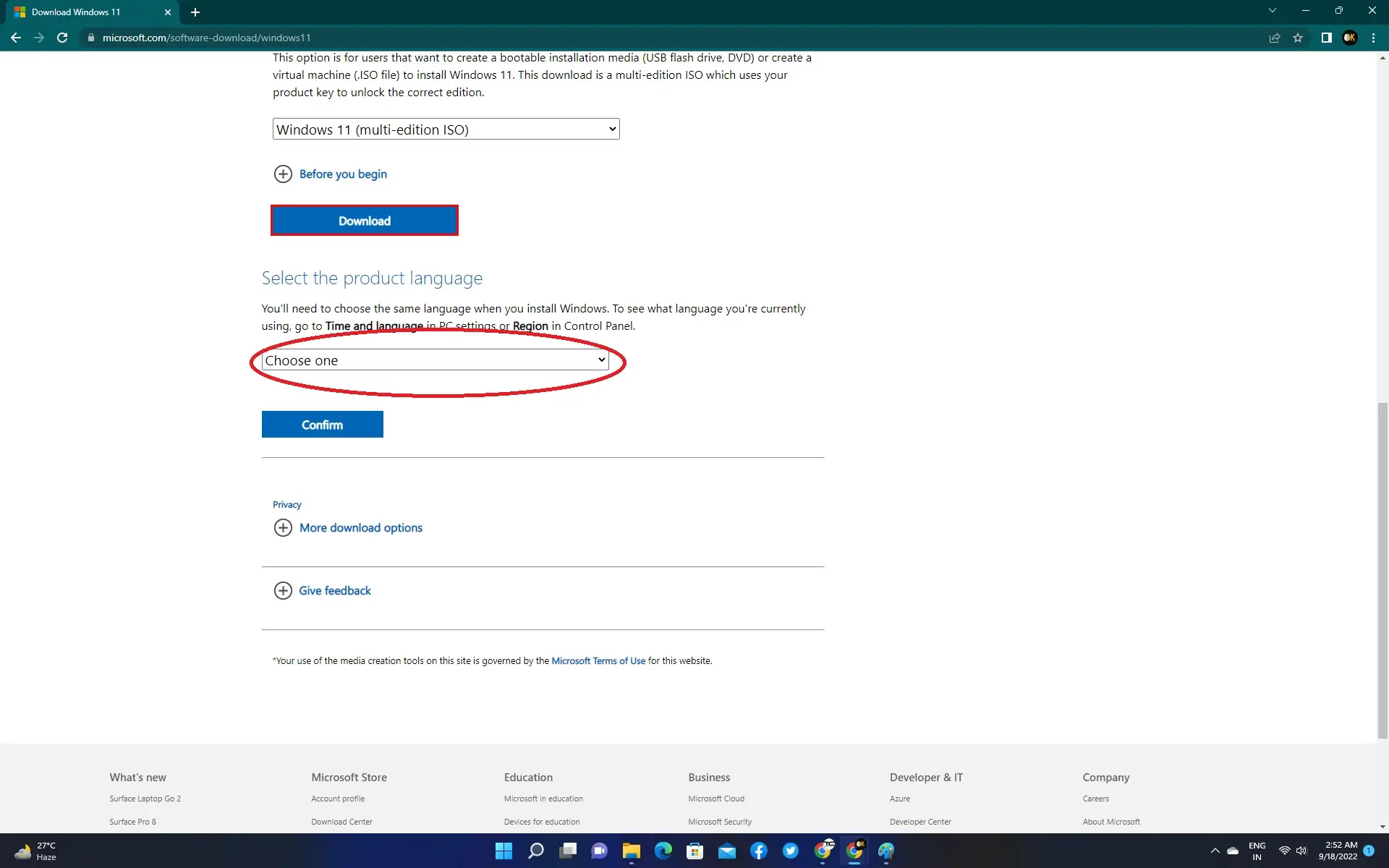
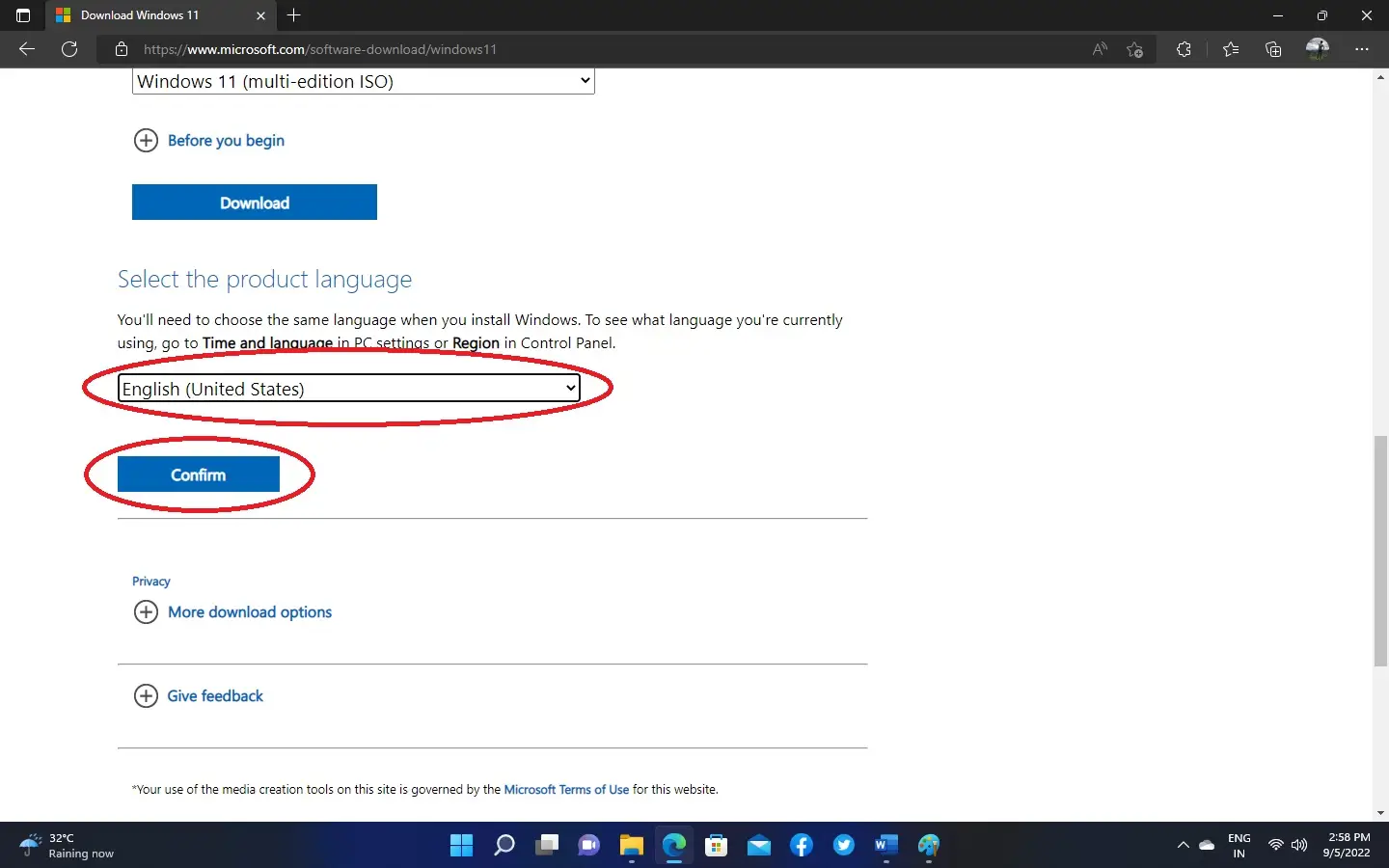
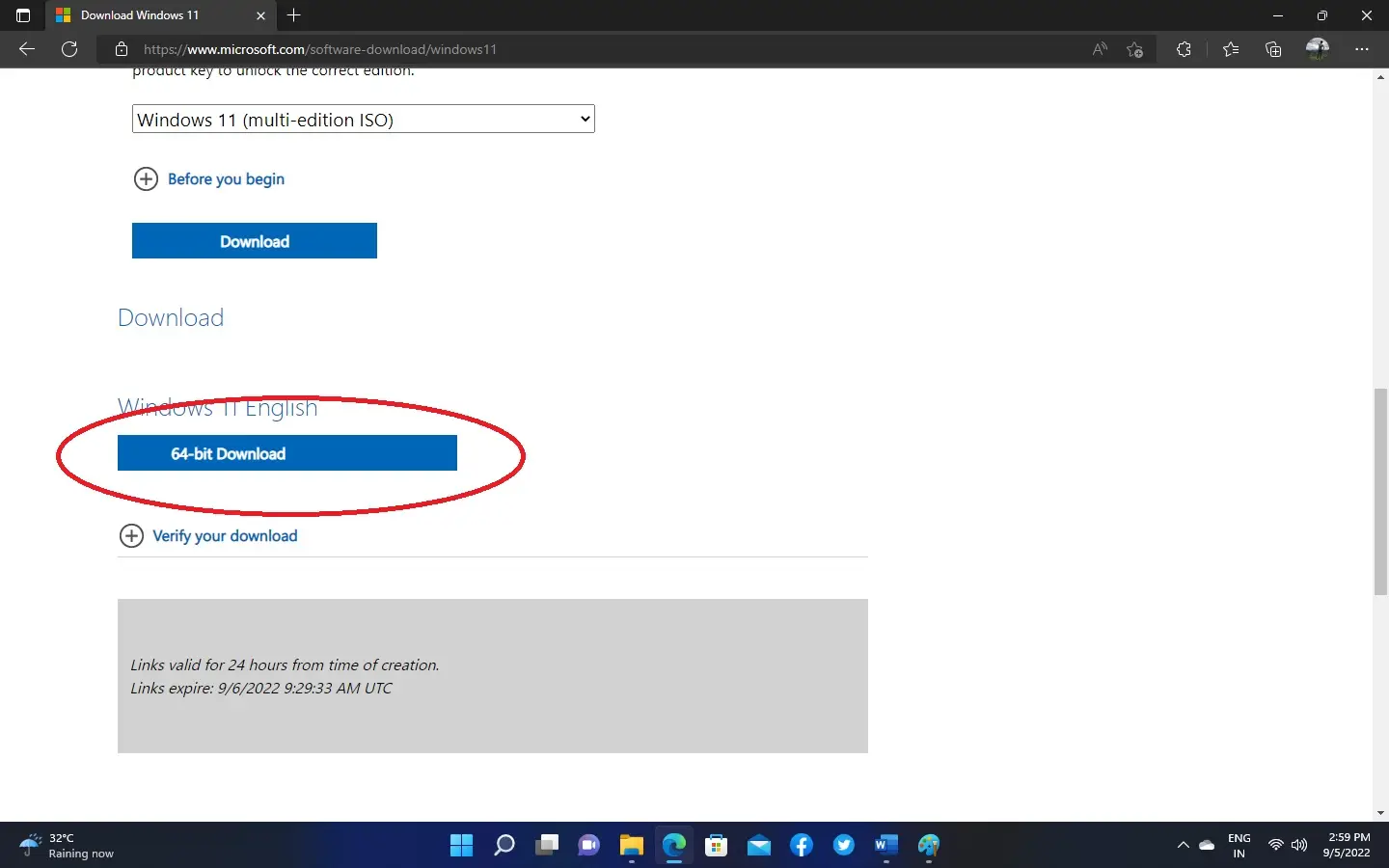
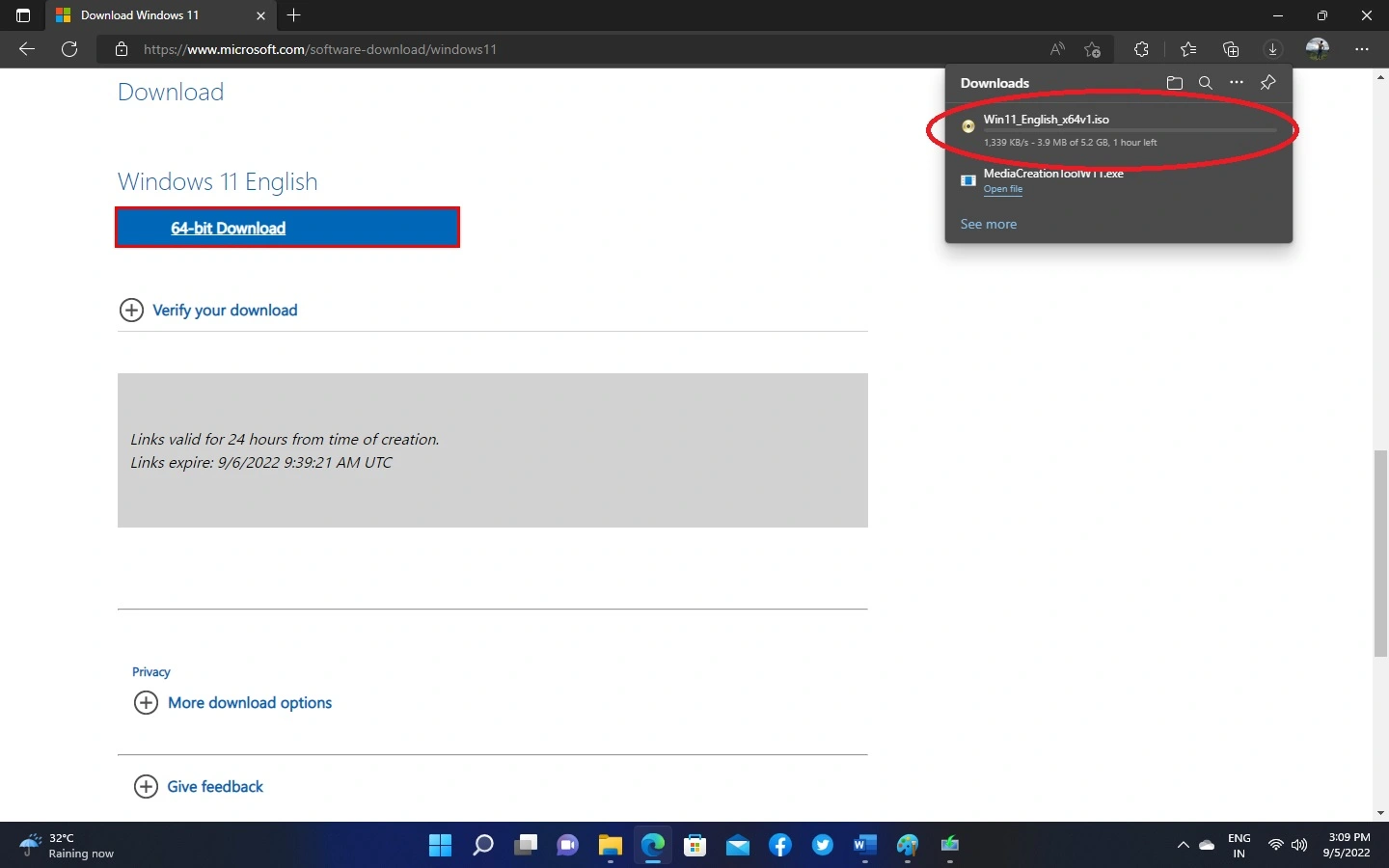
Windows 11 iso download by “Windows Media Creation Tools”
- Open Microsoft Official Windows 11 Download Page. Click Here
- Scroll the page to “Create Windows 11 Installation Media” and click on Download Now as below.
- Make sure “mediacreationtool.exe” is downloaded as below. You can check it to your default download folder.
- Run the downloaded file (mediacreationtool.exe) as below. and click on “Yes“.
- Wait sometimes for getting ready automatically.
- Click on Accept button.
- Make sure your prefer language and edition is ok and click on Next button.
- To down load ISO click on ISO file radio button option and click on Next button. (if you want to create a bootable windows 11 usb then plug-in a minimum 8GB pen drive and select the first option ” USB flash drive ” radio button.)
- Select the destination directory location to save the ISO file and click on save . (Here I choose Desktop location).
- Its take 10 to 15 minutes depends on your internet speed to download. First Download process done (1-100%) then its automatically verify the ISO (1-100%). After that its show the Finish button . Just click on Finish. Its Done!
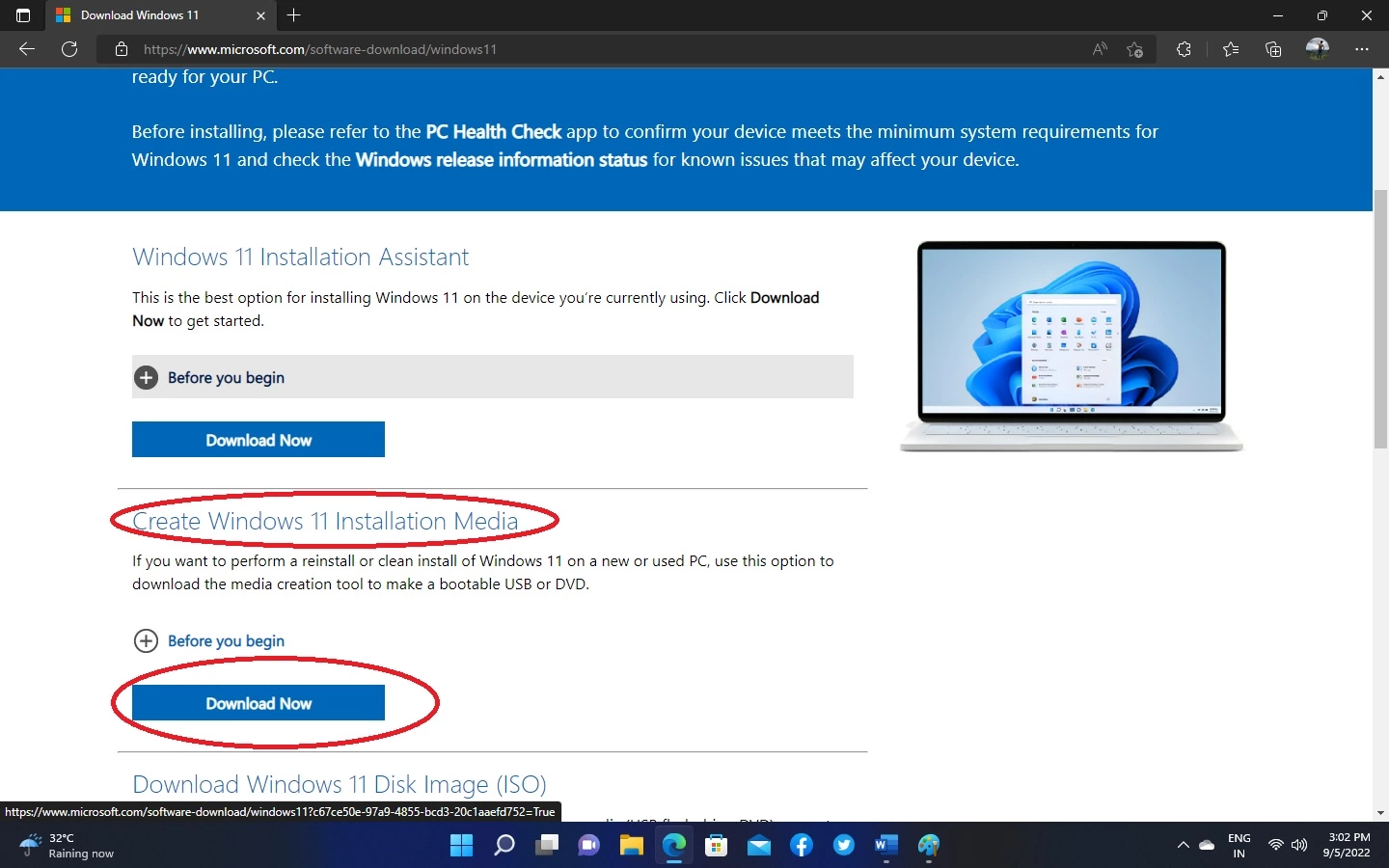


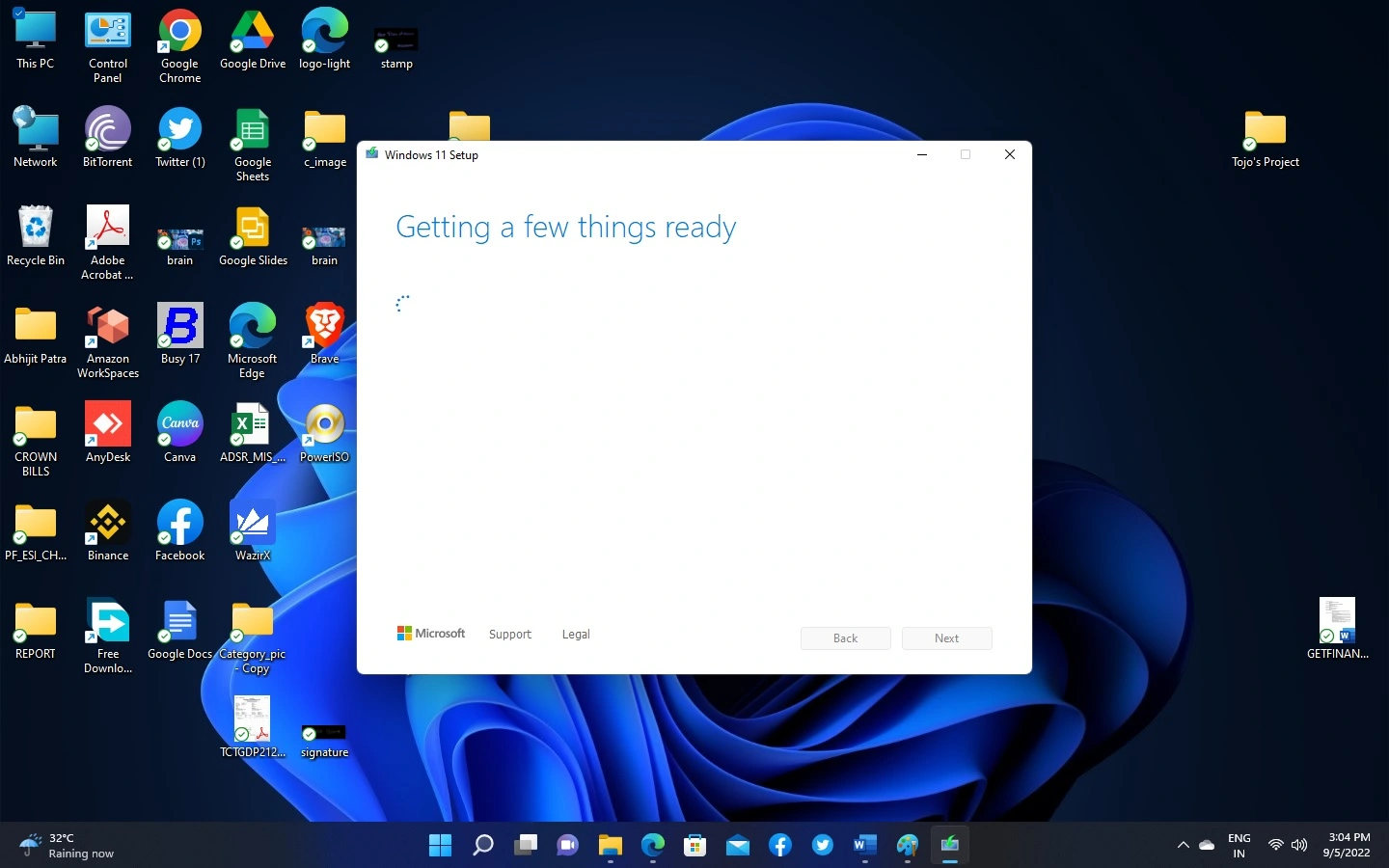
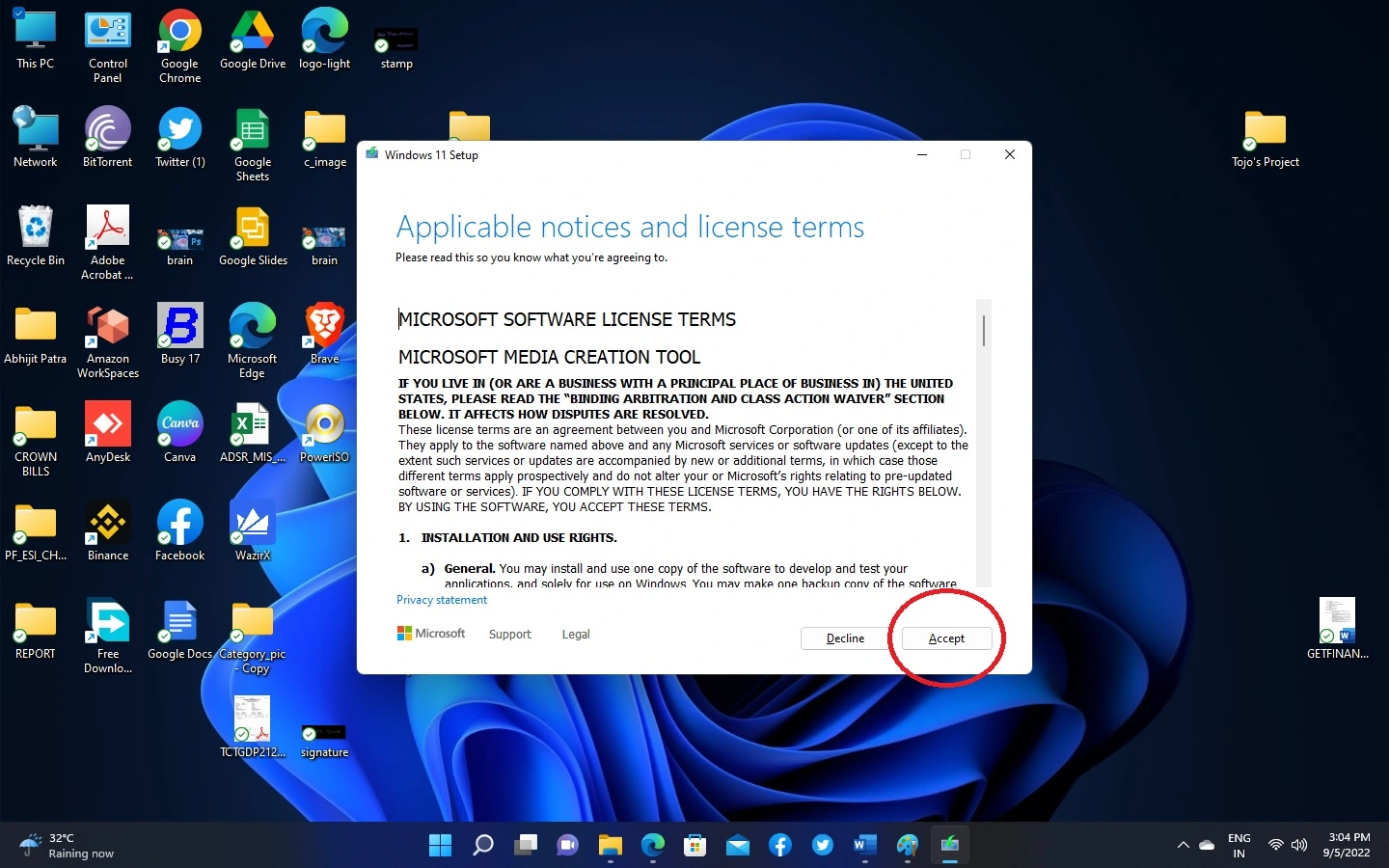
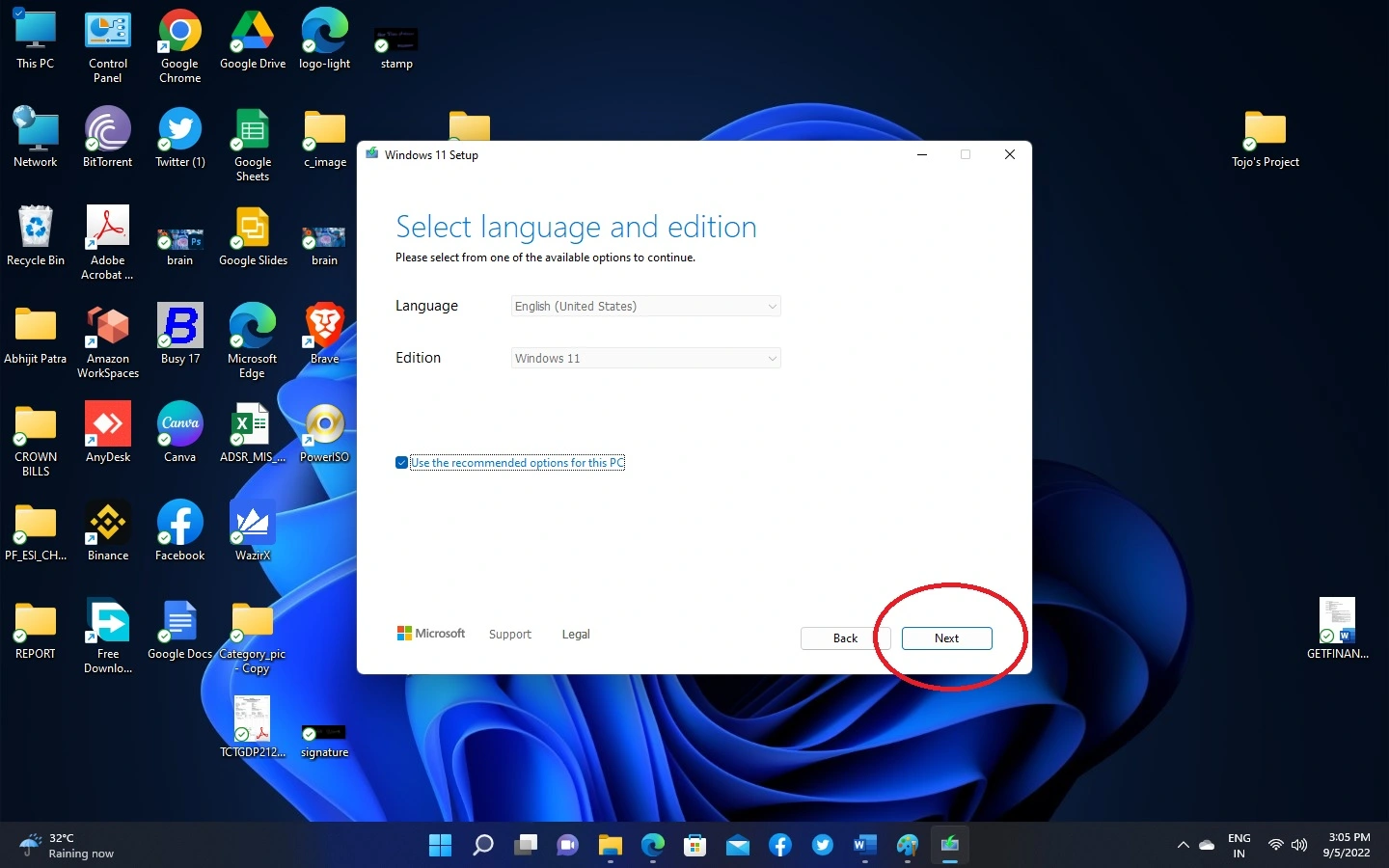
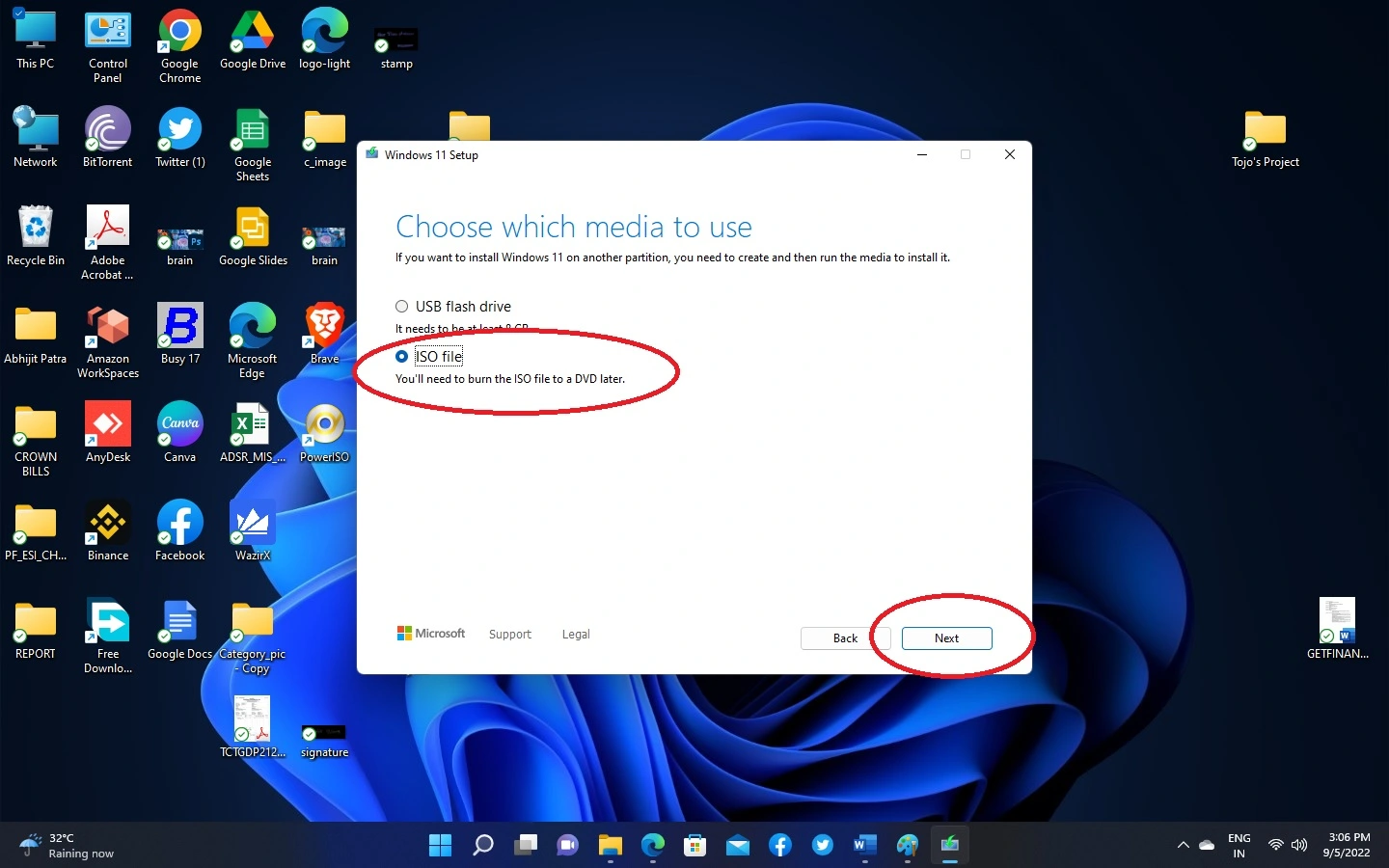
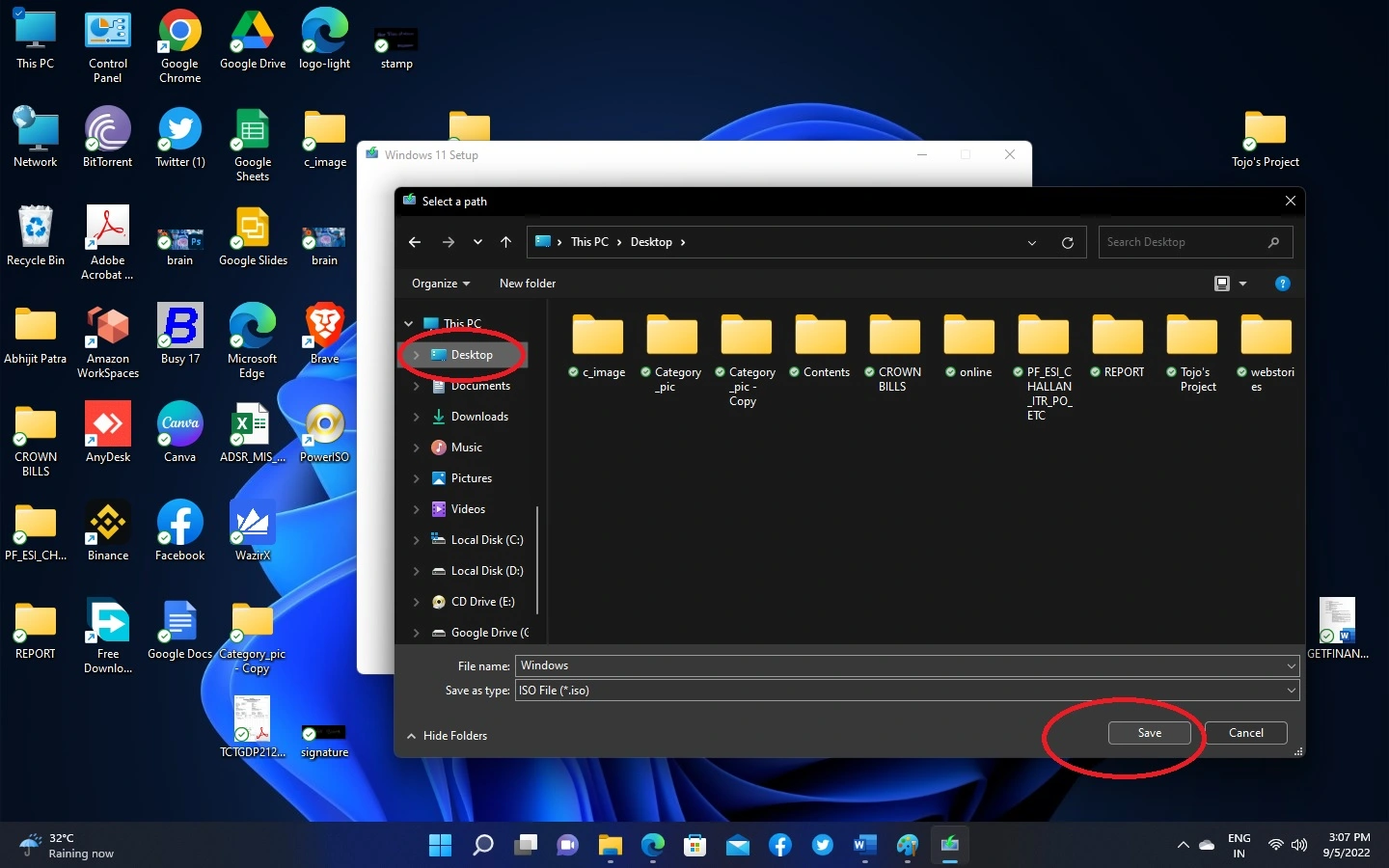
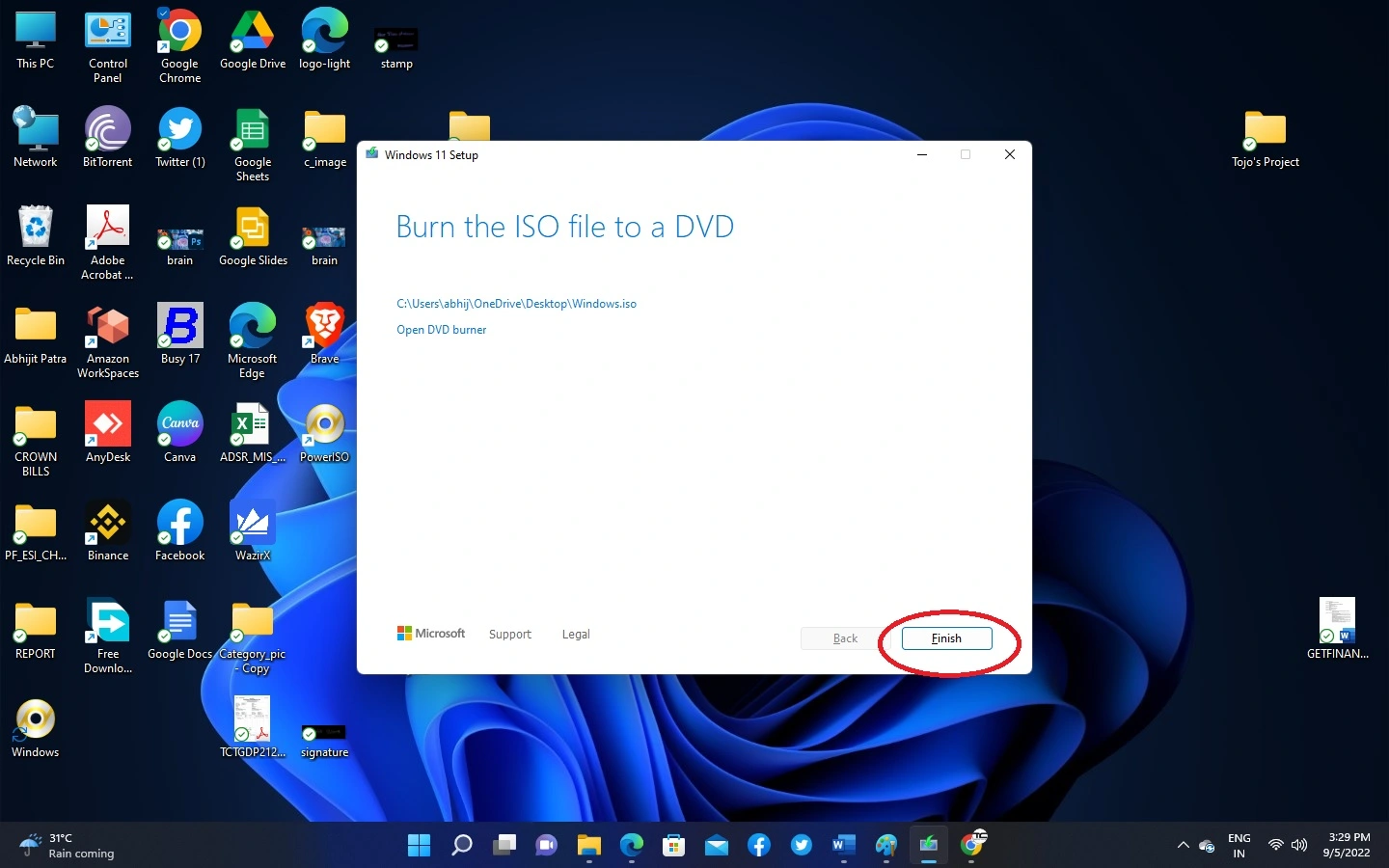
Now you can Burn the ISO file to a DVD or Create a Bootable usb . To know How to create a bootable Windows 11 USB click here.