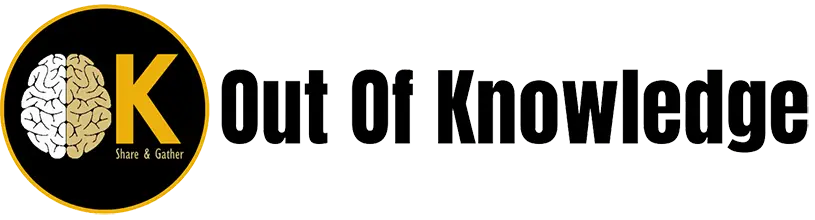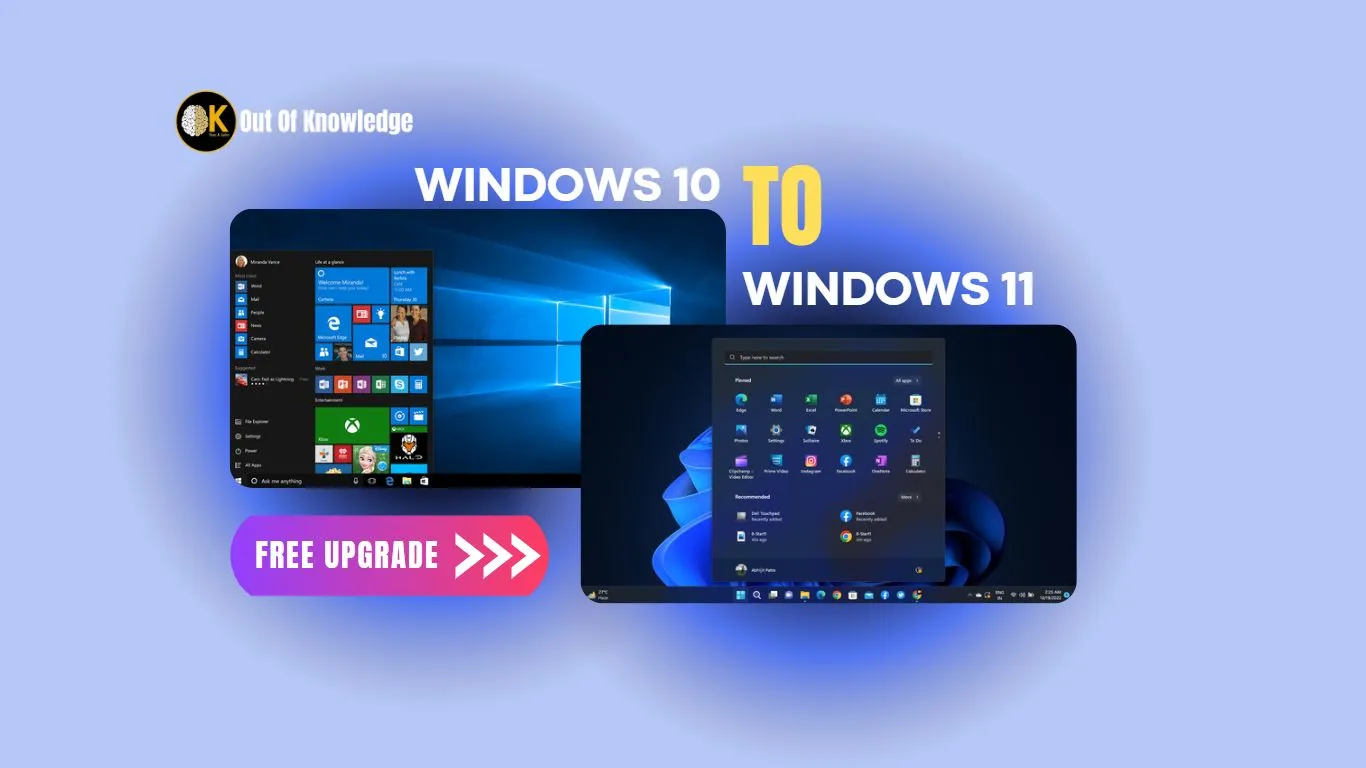If you previously had an operating system like Windows 10 on your PC and also you have Bulk important Data in your Computer which you don’t want to move or you don’t have any option to move or copy then Upgrade is the better option for you. Its so simple and easy. By follow some simple step you can upgrade your pc to Windows 11. It is good to say that if you have Windows 7 or Windows 10 serial key or if your computer is Windows 10 preloaded then it can be upgraded to Windows 11 original for free.
For upgrade you need a stable internet connection. And make sure your computer is eligible for Windows 11. Mainly UEFI Boot enable, Secure Boot enable, and TPM 2.0 Module exist on your PC. If all Ok then firstly Backup (for risk free) the important file from your Desktop, My Documents & Downloads.
1. Download the “Windows11InstallationAssistant” file from Microsoft official website. click here
2. Run “Windows11InstallationAssistant.exe” with administrative privilege.
3. Click On “Yes”.
4. A new window will open that looks like the picture below. Click on “Get PC Health Check app”.
5. Its automatically open web browser and redirect to PC HEALTH CHECK APP page of Microsoft. (But don’t close the “Windows 11 Installation Assistant” window. )
6. Click on “DOWNLOAD PC HEALTH CHECK APP” option.
7. Make sure the download is started.
8. Find the downloaded file and Right click on it and click on “Install” as below picture.
9. Mark on check box and click on “Install” button.
10. Mark the check boxes and Click on “Finish”.
11. A new window is open automatically. Now click on “Check now” option visible on the window.
12. Click on “See all results”.
13. Click on “Refresh” button on “Windows 11 Installation Assistant” window.
14. Click on “Accept and install” .
15. Its automatically started to downloads the installation required files. There are three steps “Downloading”, ” Verifying” , “Installing”.
16. Verifying download is starting.
17. The last step “Installing” is started.
18. Click on “Restart now”. Your PC is now automatically restarted. Be patient its may take some times…
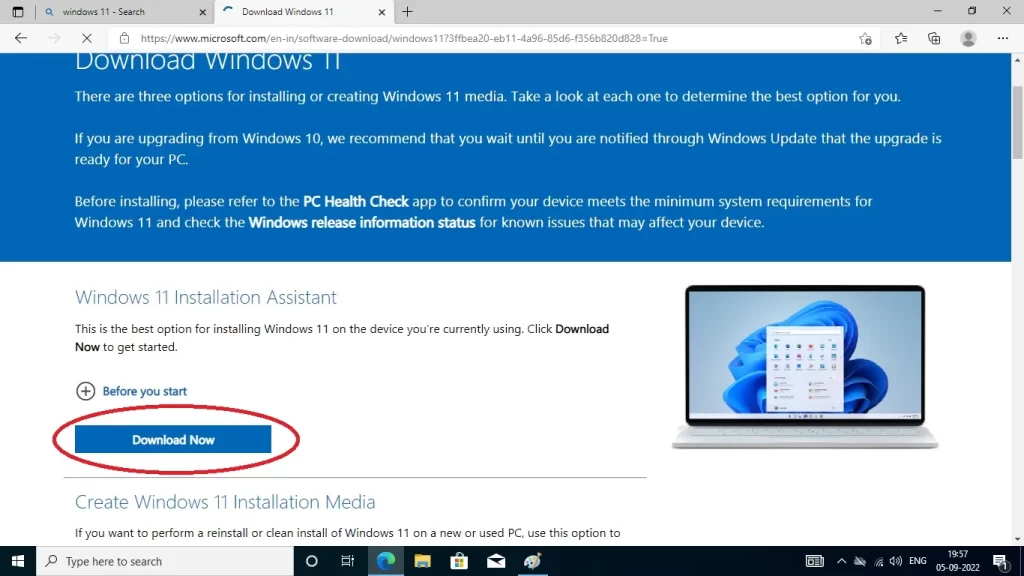
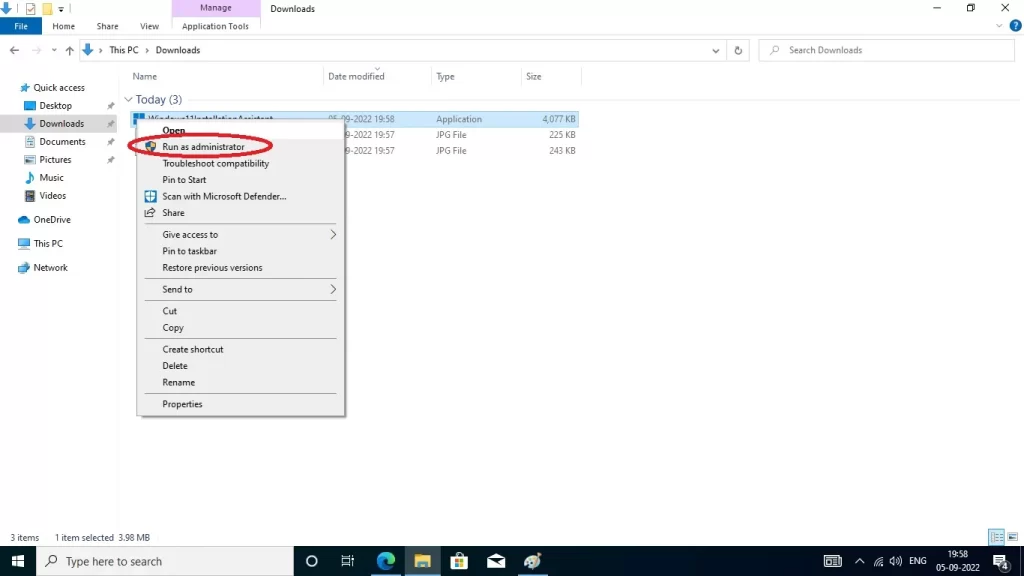
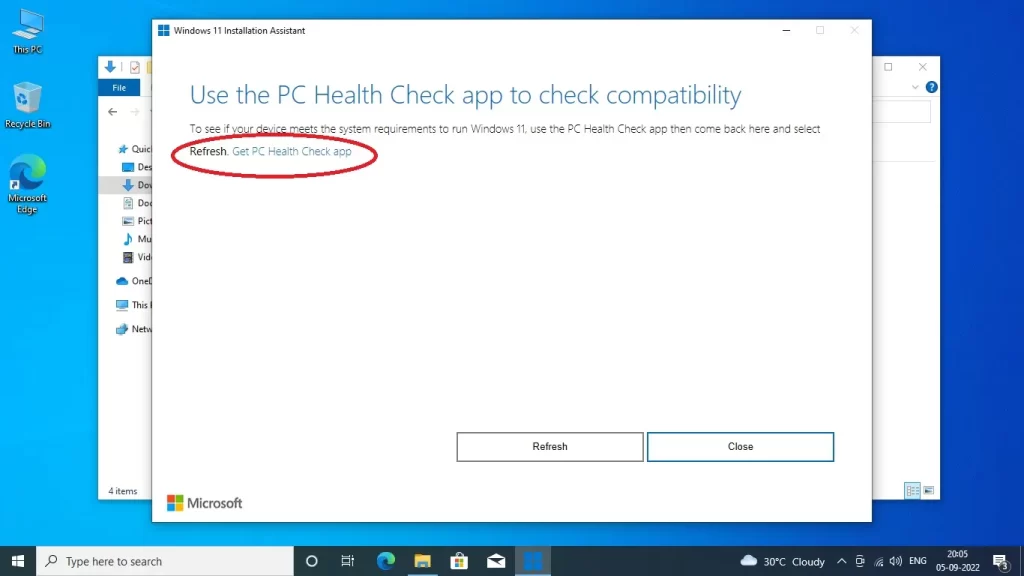
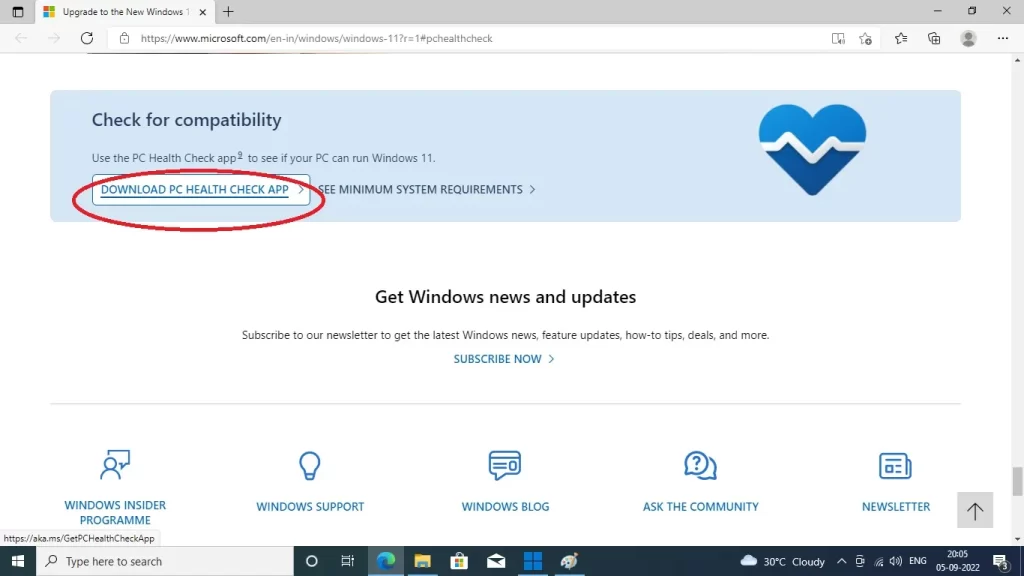
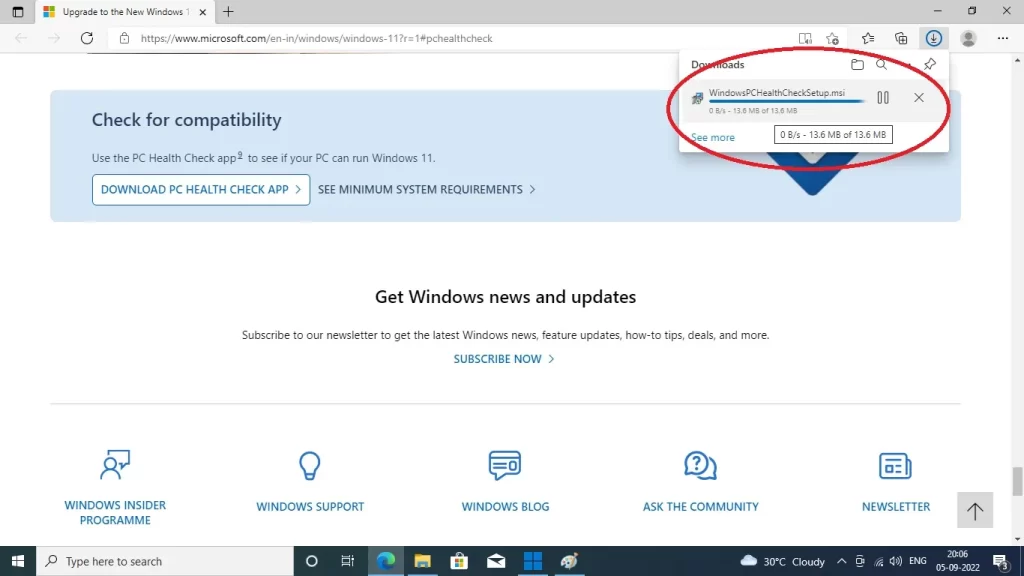

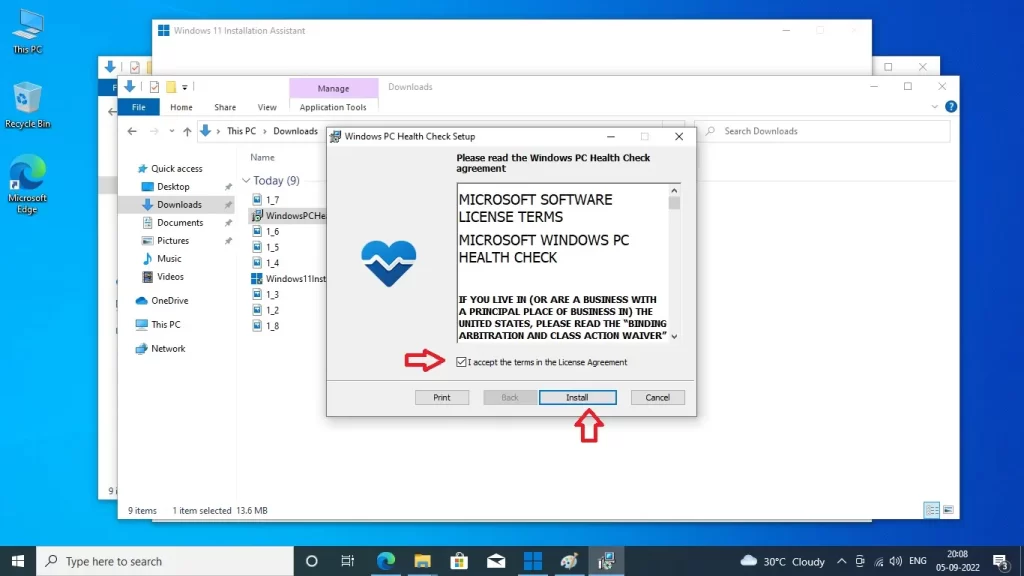
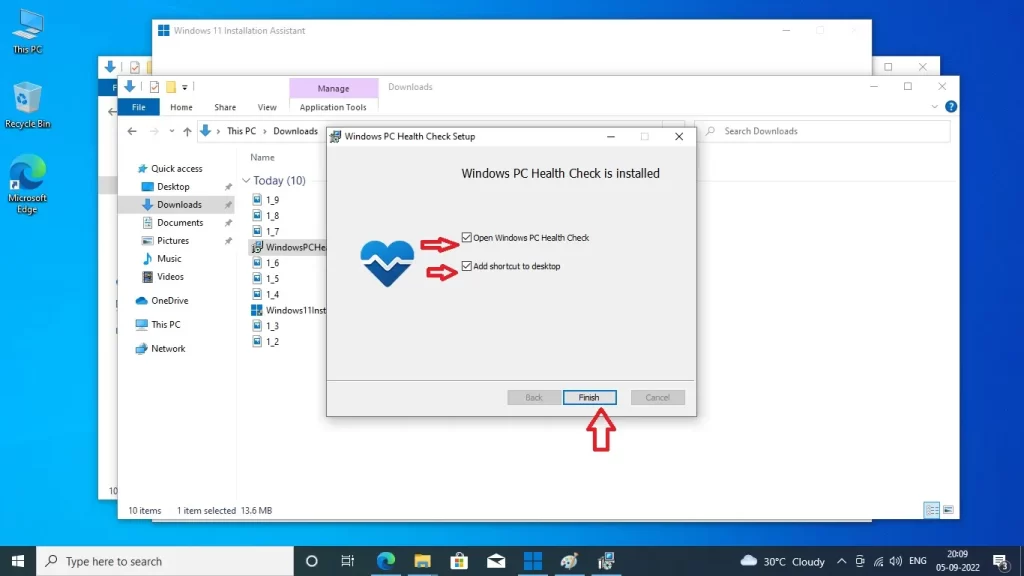
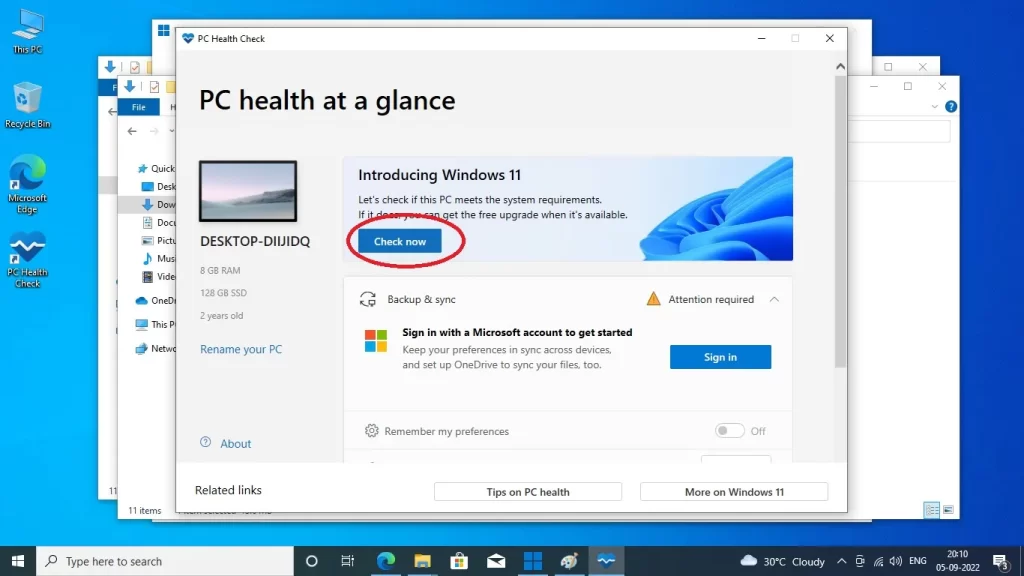
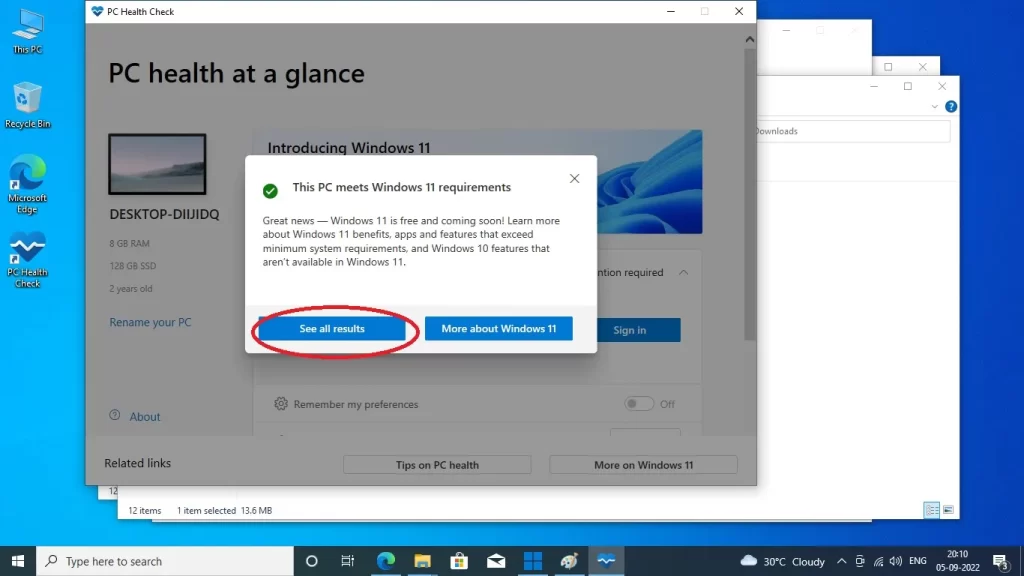
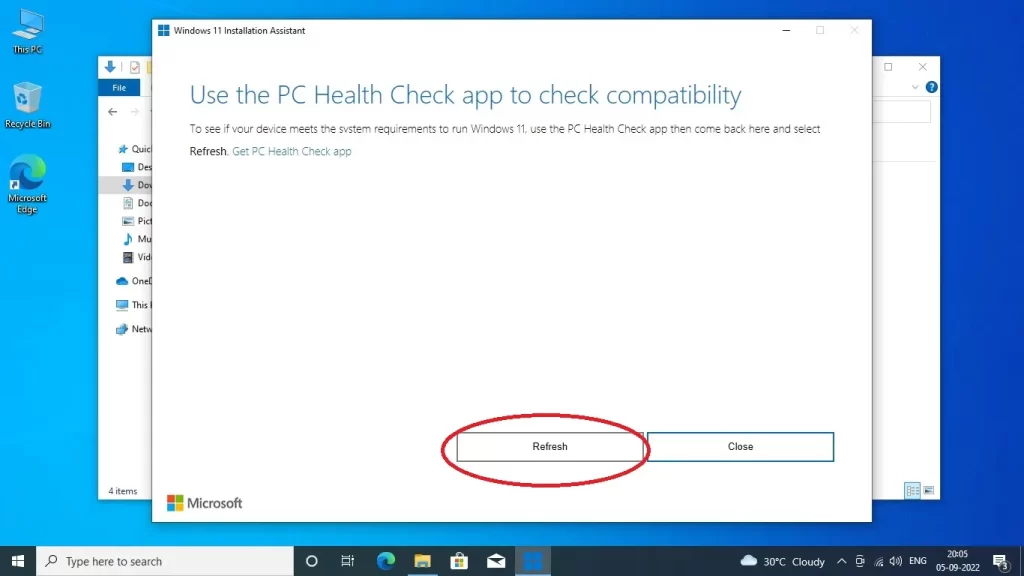
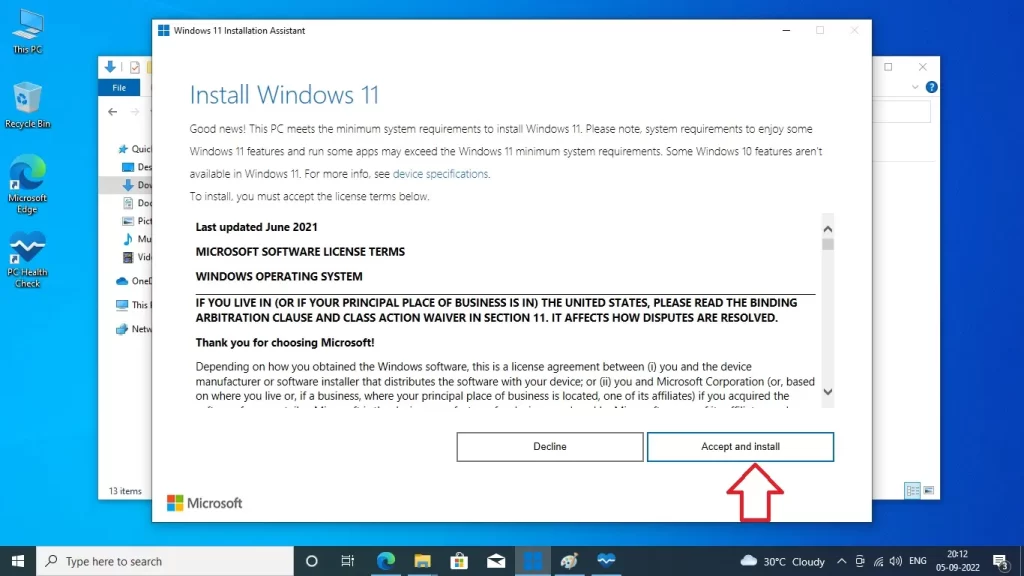
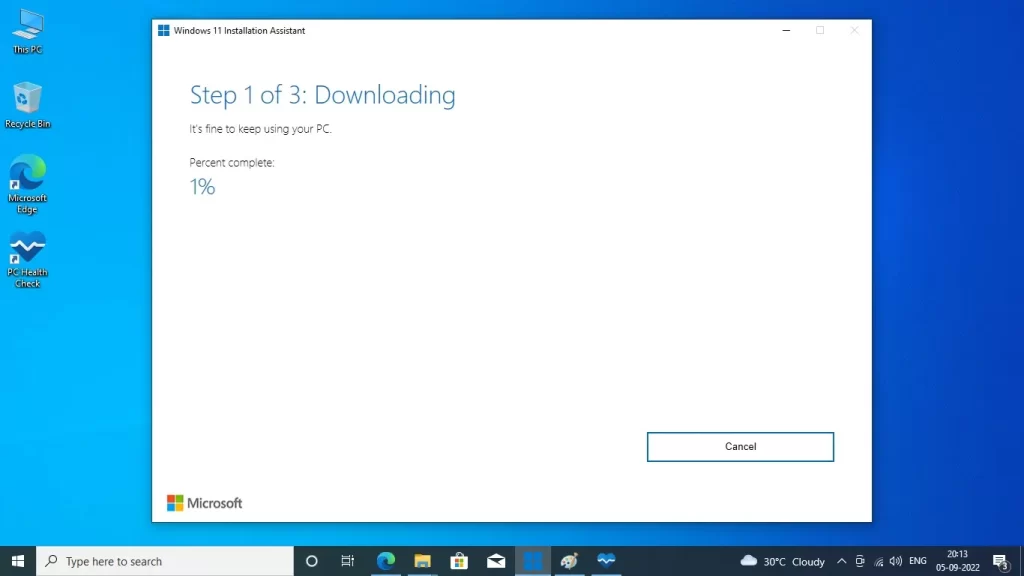
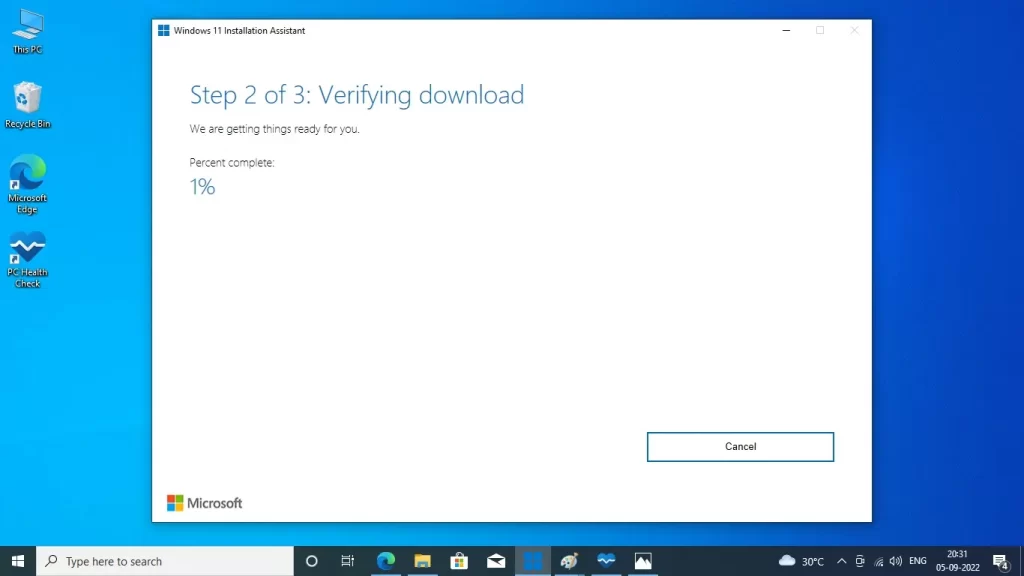
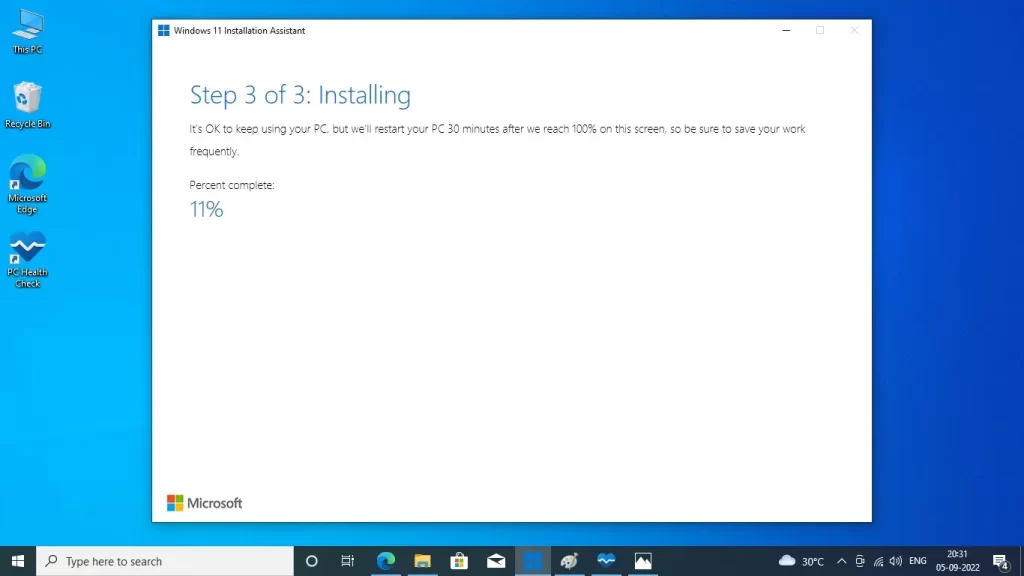
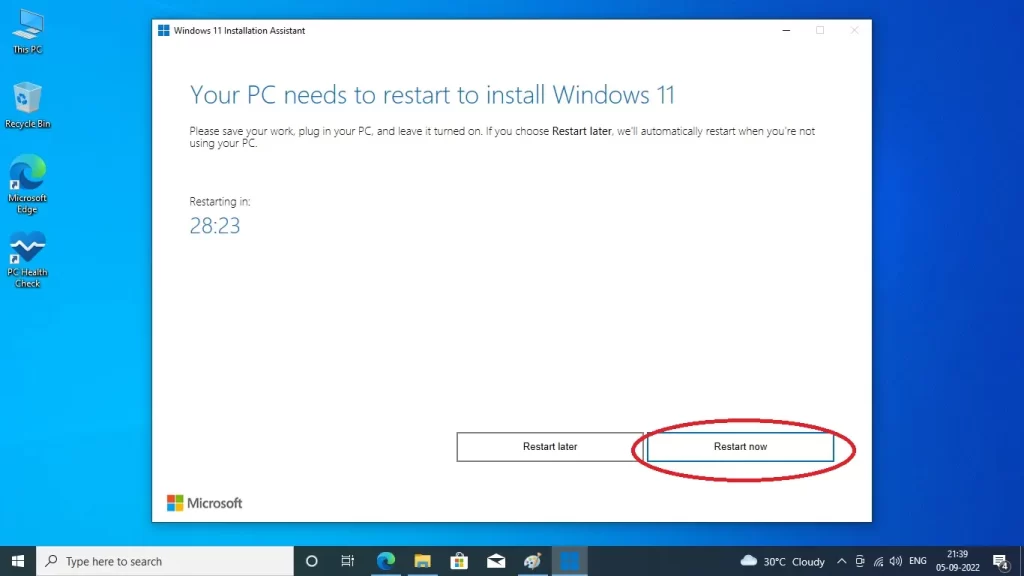
After restarting your PC you may need to chose some option and its take some times to automatically install and getting ready your PC to a new look …
Enjoy your PC experience with new WINDOWS 11..